In order for Real-Debrid to work in Kodi you must configure Real-Debrid in ResolveURL and URLResolver.
1. How to configure Real-Debrid in ResolveURL for Kodi
- Launch Kodi
- Click on the Settings icon.
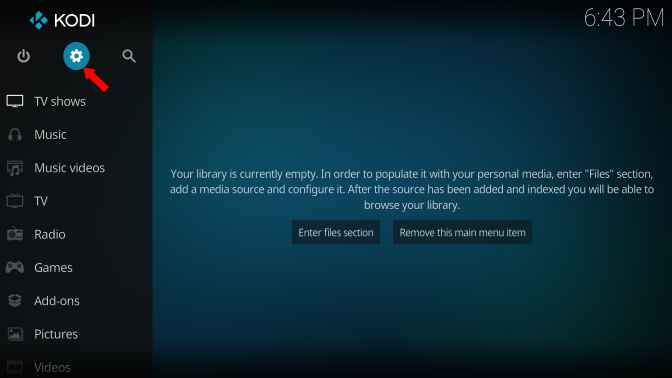
- Click on System.
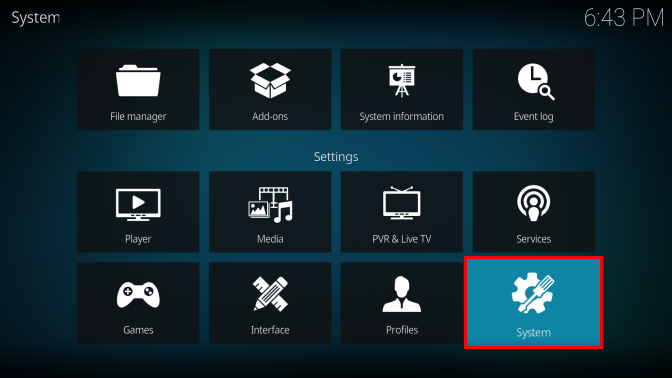
- On the bottom left, next to the Cog icon, if it says Basic (or anything other than Advanced) then keep clicking until you see Advanced
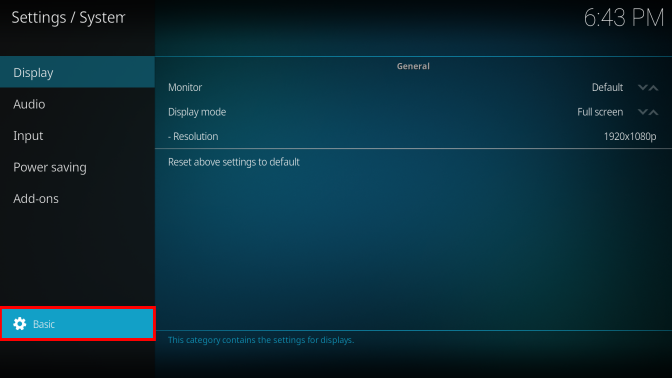
- Now select Add-ons on the left sidebar.
- Click on Manage dependencies on the right.

- Select ResolveURL (If you can’t see ResolveURL Dependencies, you need to install an addon and resloveURL will be installed.)
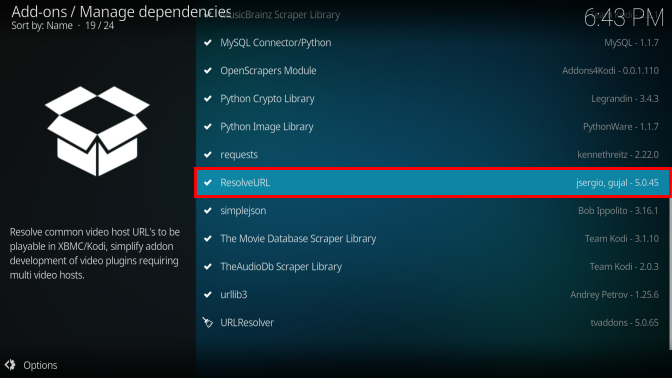
- Click on Configure
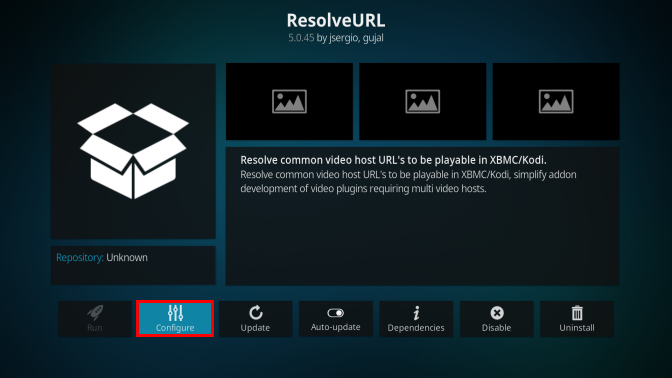
- Click on Universal Resolvers
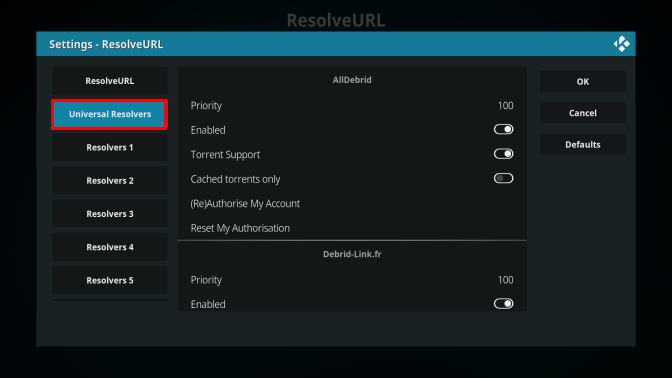
- Scroll down until you see Real Debrid section. Click on Priority
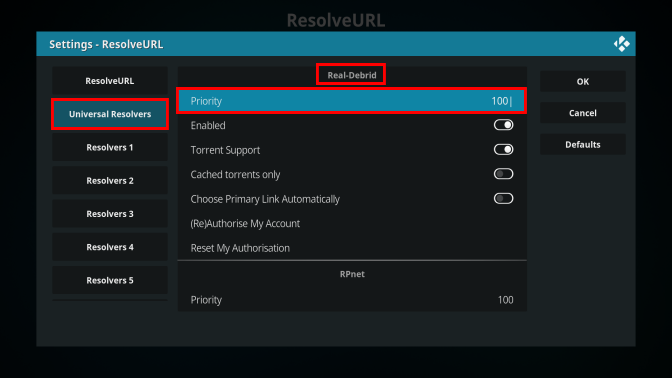
- Change Priority to 90 using the on-screen number keypad and Click on Done
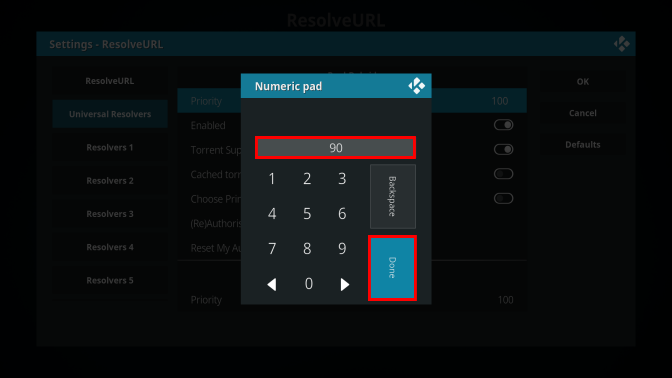
- Click on Ok
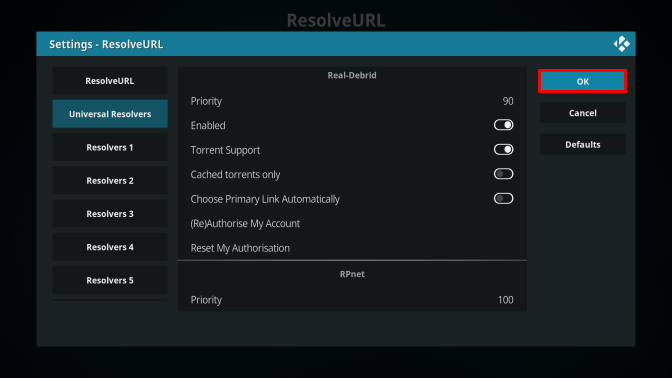
- Click on Configure again.
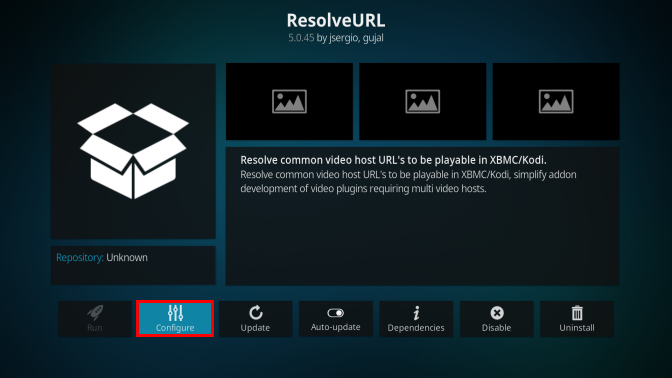
- Navigate to Universal Resolvers and check if the Enabled for Real Debrid is switched on.
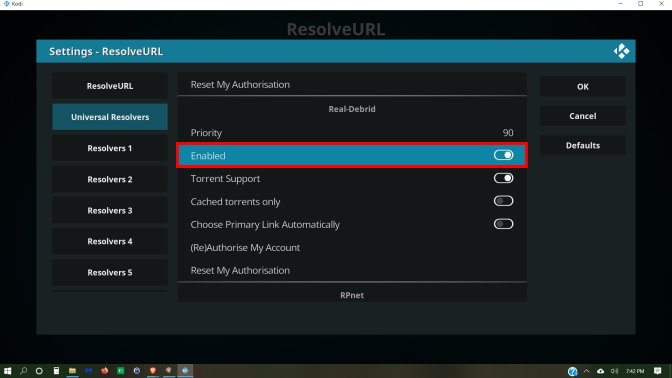
- Click on (Re)Authorize My Account

- An authorization code will appear on the screen with a two-minute timer. Write down the Code.
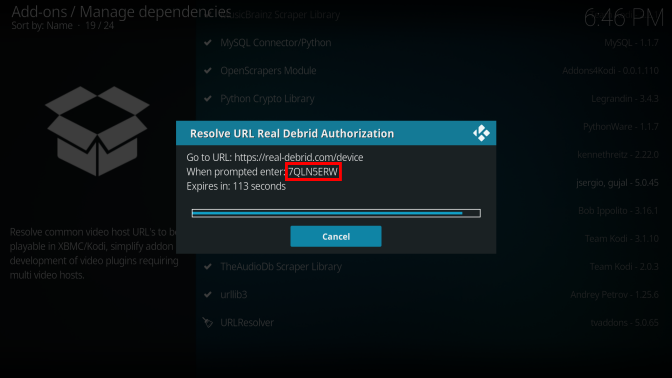
- Open your browser and go to https://real-debrid.com/device and enter the code you wrote down earlier. Click on Continue and Go back to Kodi.
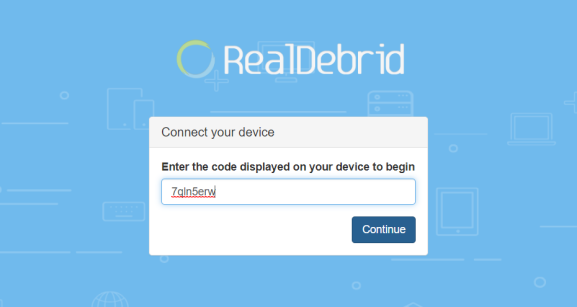
- After putting in the code, in Kodi you will receive message stating: “ResolveURL Real-Debrid Resolver Authorized“.
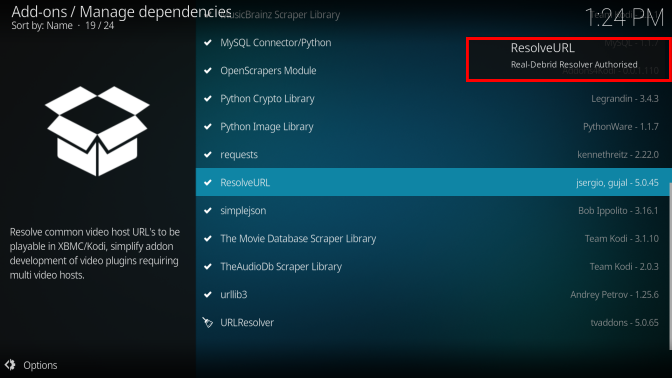
Step one is now finished. Now you must run through the same steps for URLResolver. It’s basically the same setup steps that you just did for ResloveURL.
2. How to configure Real-Debrid in URLResolver for Kodi
- Scroll down and choose URLResolver
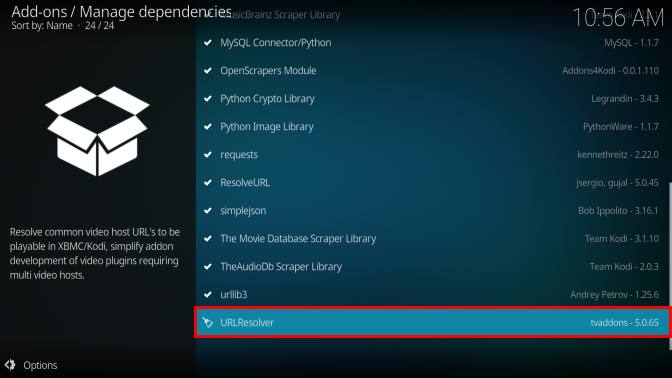
- Click on Configure
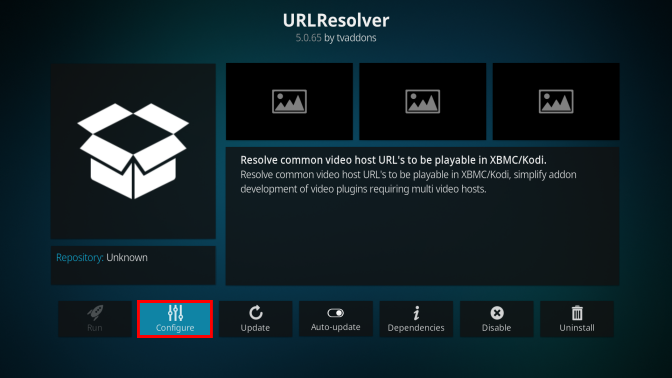
- Click on Universal Resolvers
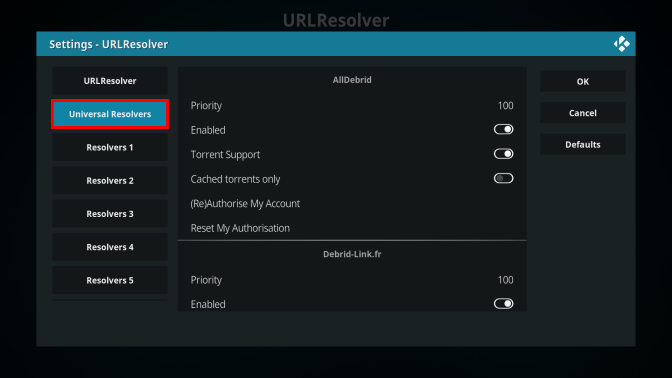
- Scroll down until you see Real Debrid section. Click on Priority.
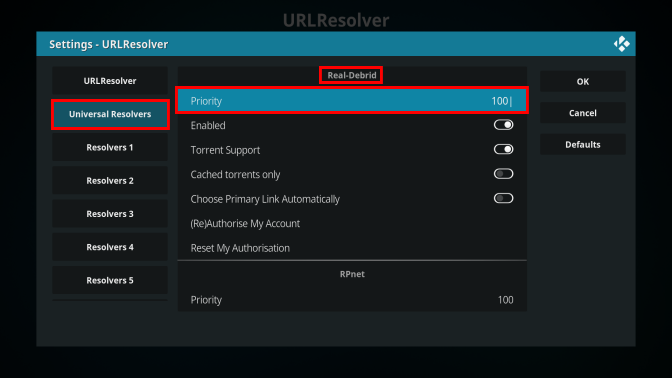
- A numerical pad will appear. Use it to change the priority level to 90. Click on Done once you have changed it.
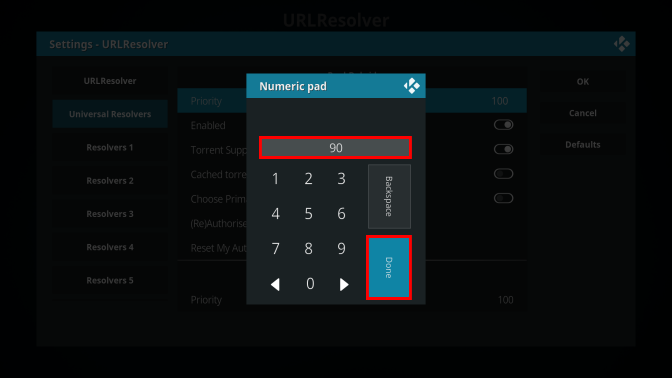
- Click on OK
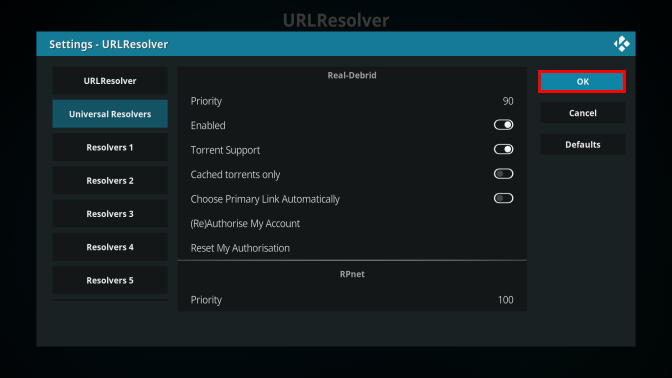
- Click on Configure again.
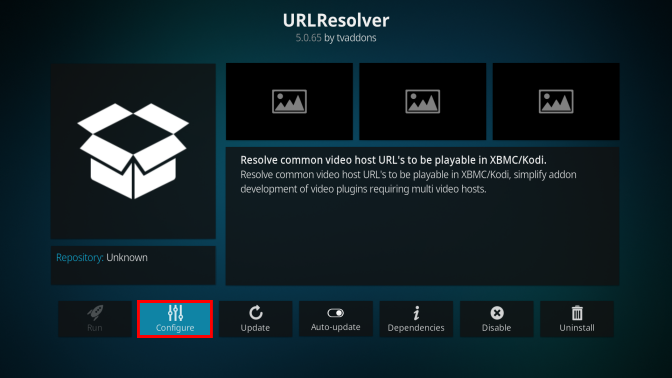
- Navigate to ResolveURL and check if the Enabled for Real Debrid is switched on.
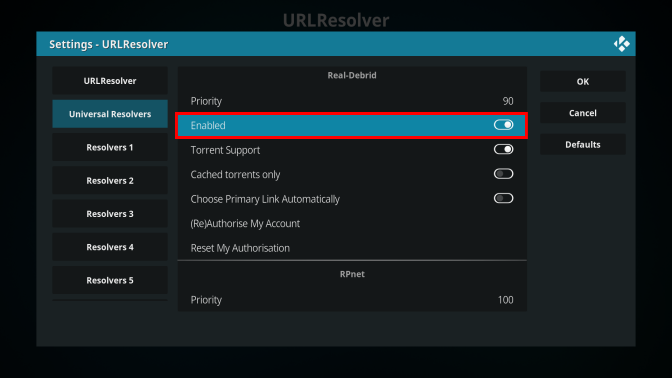
- Click on (Re)Authorize My Account
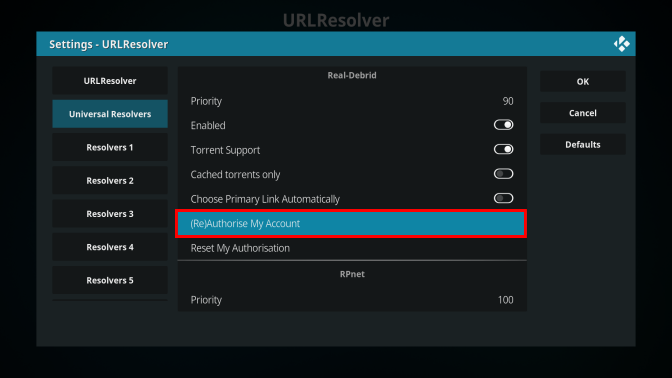
- An authorization code will appear on the screen with a two-minute timer. Write down the Code.
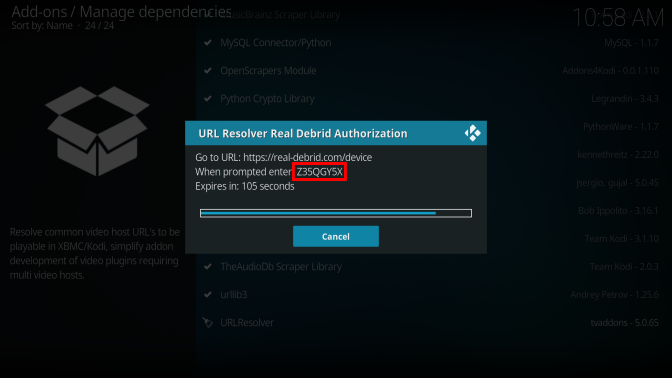
- Open your browser and go to https://real-debrid.com/device and enter the code you wrote down earlier. Click on Continue and Go back to Kodi.
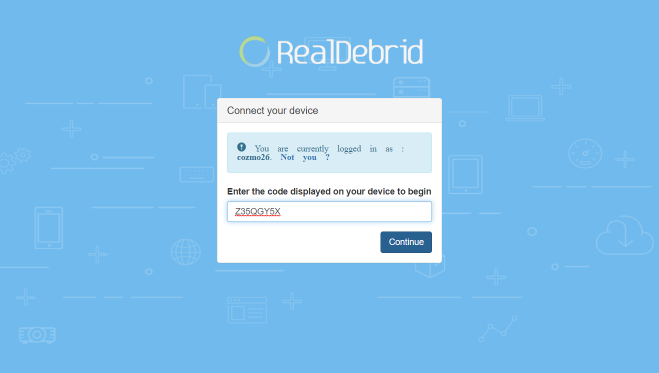
- After putting in the code, in Kodi you will receive message stating: “URLResolver Real-Debrid Resolver Authorized“.
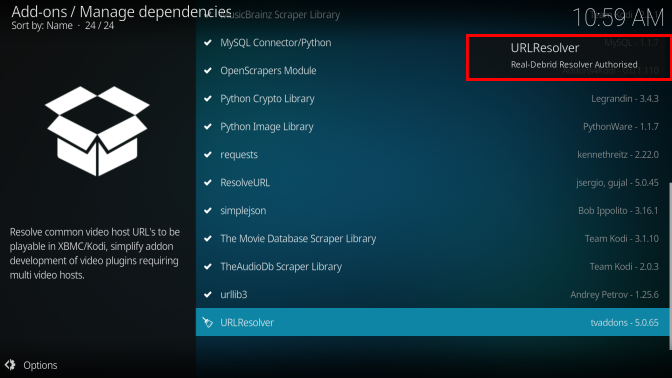
Once you have setup Real-Debrid for Kodi, you will see many more links for your Movies and TV Shows. You will know which ones are Real-Debrid links by the “RD” in the link description.
Disclaimer: The applications, add-ons or services mentioned on this site are to be used at the discretion of users. StreamingAppsResource.com maintains no affiliation with Kodi, or any Streaming Apps mentioned on this website. We do not verify the legality of these apps, nor do we promote, link to or host streams with copyright protection. We do not endorse or promote content piracy, and we implore our readers to avoid it by all means. Whenever we mention free streaming on our site, we are referring to content without copyright protection that is available to the public.


