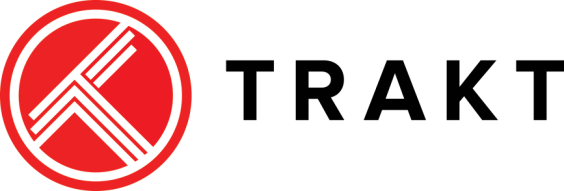
How to set up Trakt.tv on Kodi and Firestick apps
What is Trakt?
Trakt.tv is a free to use media tracking service that helps users sync their Movies and TV Shows across many platforms and devices. Trakt can keep a history of everything you have watched. If you add a Movie or TV Show to your favorites or watchlist Trakt will automatically sync that to your favorites across all the Movie streaming services you are using as long as that service supports Tract. This is considerably easier than manually checking and trying to remember everything you’re watching and where you left off. Plus, Trakt keeps a record of your watching activities and will recommend new content based on your viewing history.
Setting Up Your Trakt Account
1. Go to https://trakt.tv website.
2. Click the JOIN TRAKT FOR FREE button.
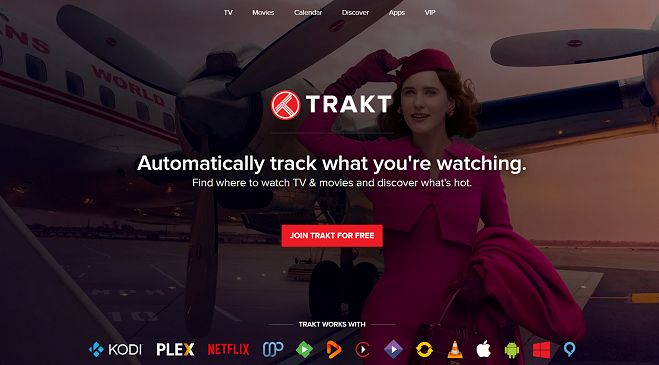
3. Enter your email address and choose a username and password and Check the box beside the I agree to the Terms of Use and Privacy Policy.
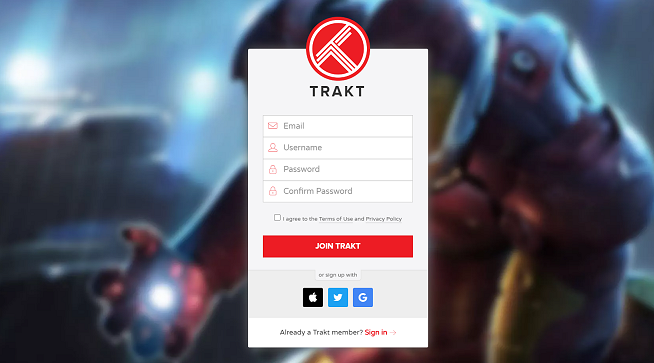
4. Click JOIN TRAKT.
5. Enter your personal information on the next page including the Display Name, Location, Gender, Date of Birth. You don’t have to be too specific.
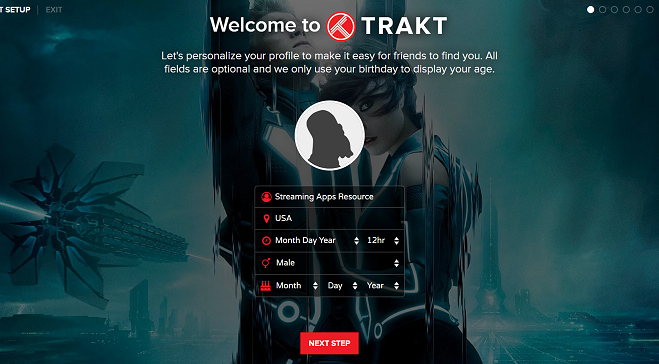
6. Click NEXT STEP.
7. Select your favorite genres
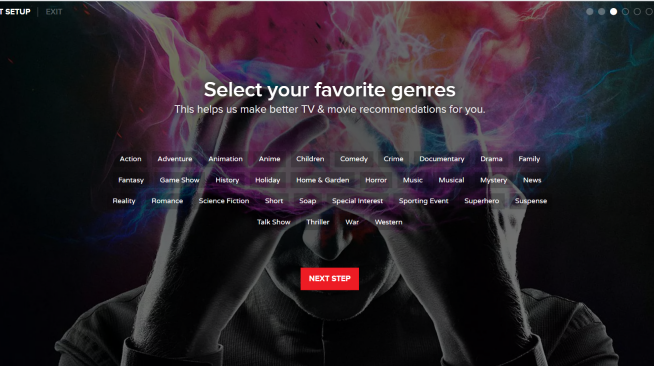
8. Click NEXT STEP.
9. On the next page, you can add the movies and TV shows you have watched (or are currently watching). or you may choose not to add anything at all.
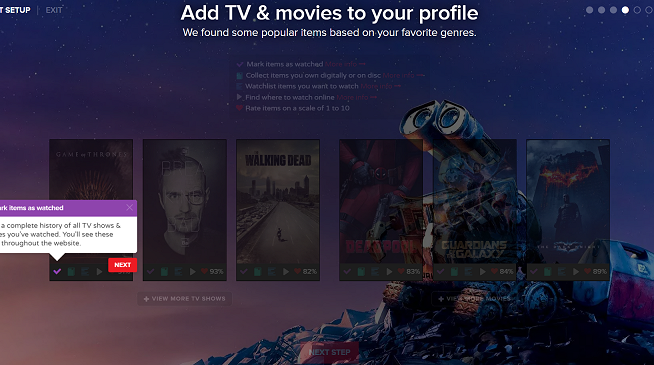
10. If you would like to share your activities on Social Media, click Connect on any of the social media buttons. If you don’t want to share your activities, do not select any social media platform. Click Next Step.
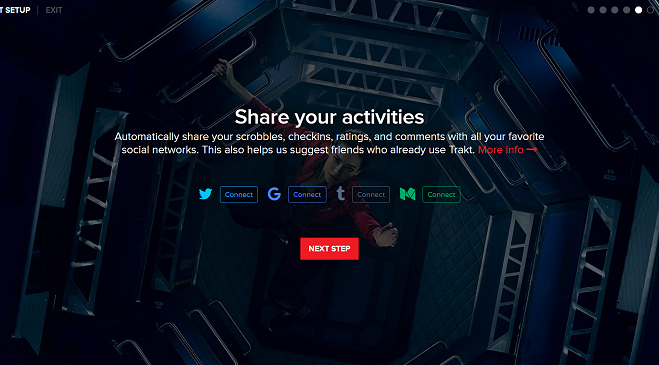
11. If you want to receive push notifications, select one of the available options.
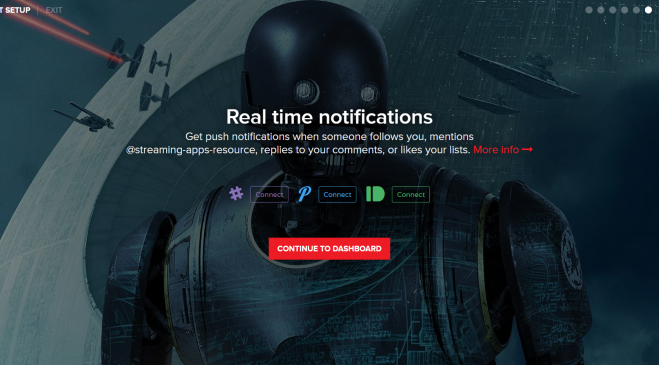
13. Click CONTINUE TO DASHBOARD.
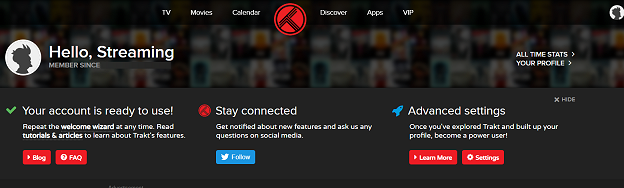
You have successfully setup a Trakt account and are now ready to incorporate Trakt to your favorite streaming services.
How to Set up Trakt on FireStick apps
I am using Cinema HD as an example on how to authorize Trakt on your streaming apps. The process is basically the same on all other streaming apps.
1. Open Cinema HD and Click the Settings icon in the upper left hand corner.
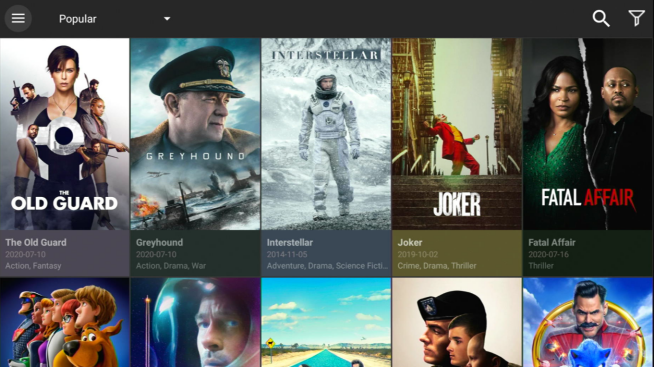
2. Scroll down and click on Settings.
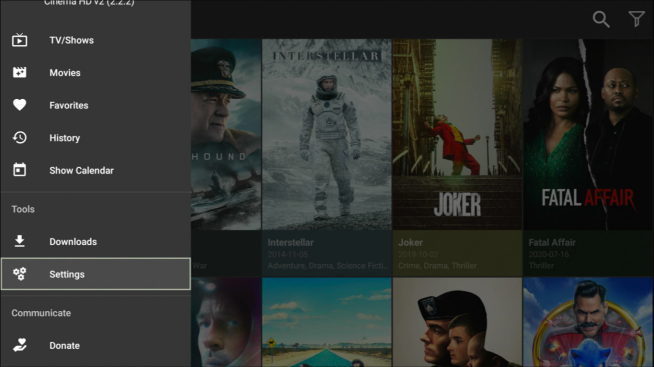
3. Scroll down and Click Login to Trakt.tv.
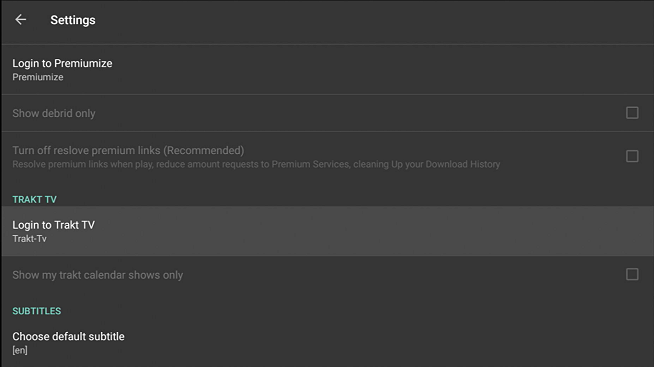
4. Write down the code displayed on the screen.
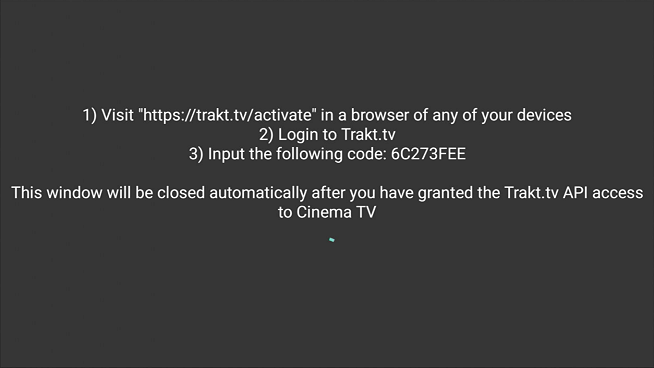
5. Go to https://trakt.tv/activate and enter the code and click Continue.
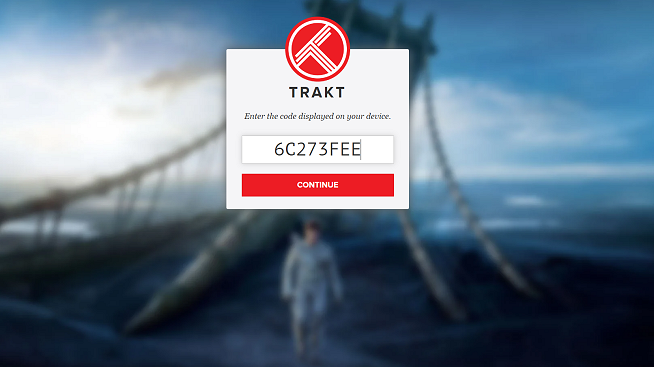
6. A prompt will appear asking “Allow cinema to use your account?” Click YES.
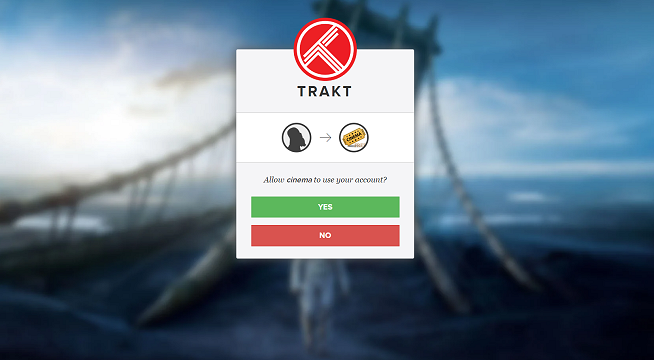
7. You will see “Your device is now connected”.
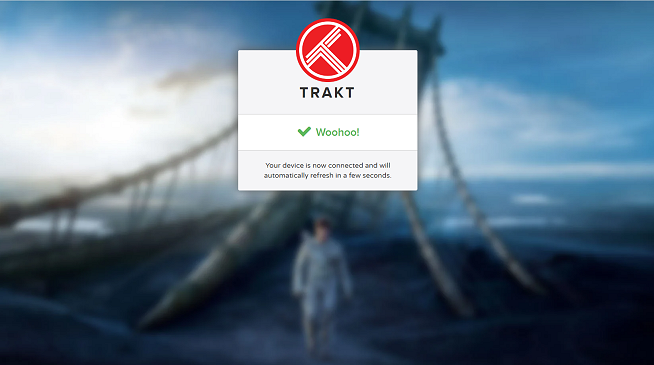
8.The Trakt login status on the Cinema app will change to “Trakt-Tv authorized“.
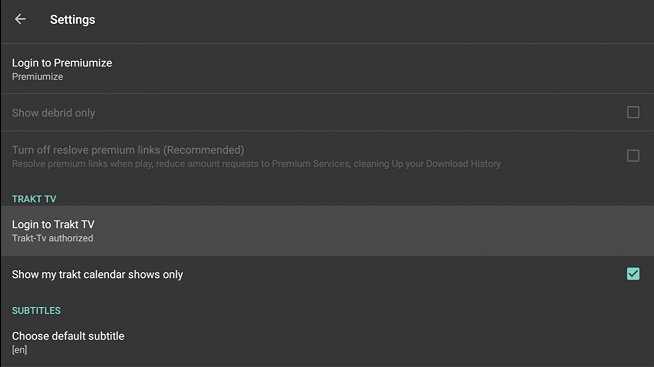
You can now start using Tract and and sync content across all your streaming apps and devices!
How to Install Trakt on Kodi
1. On the Home screen in Kodi Click Addons.
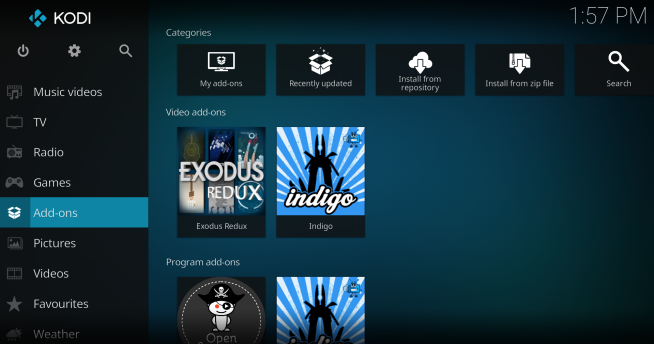
2. Click the Open Box icon.
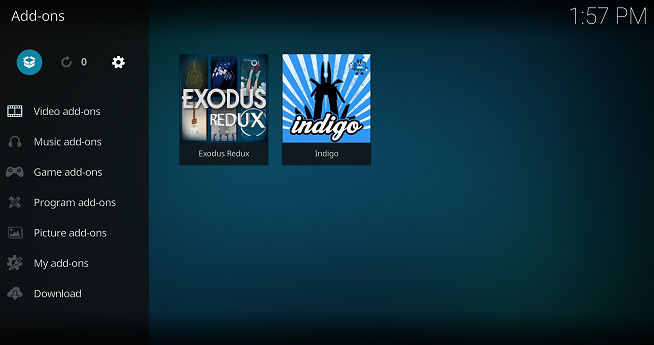
3. Click Install from repository.
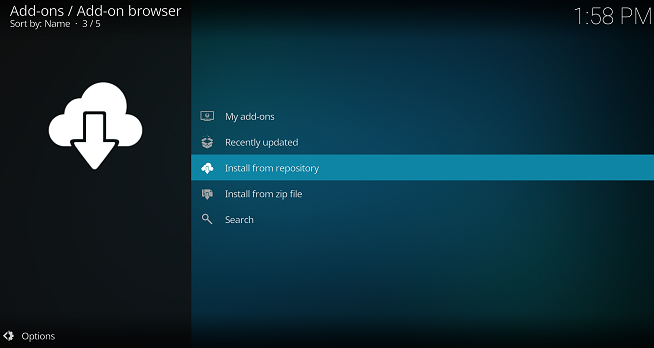
4. Click the Kodi Add-on repository.
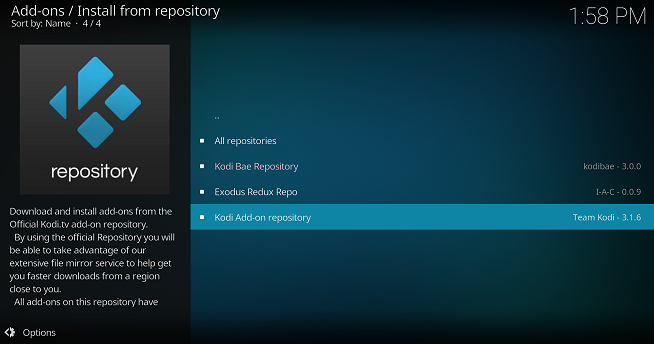
5. Click Program add-ons.
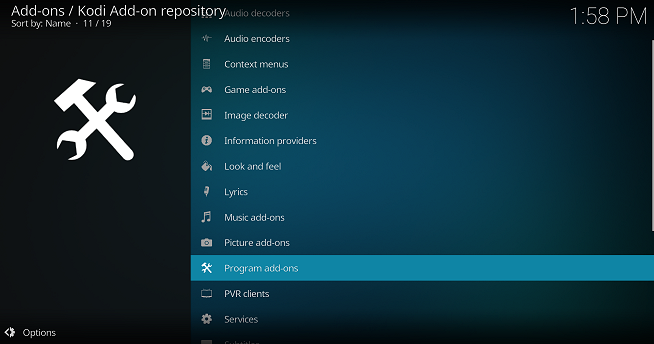
6. Scroll down and click Trakt.

7. Click Install on the bottom right.
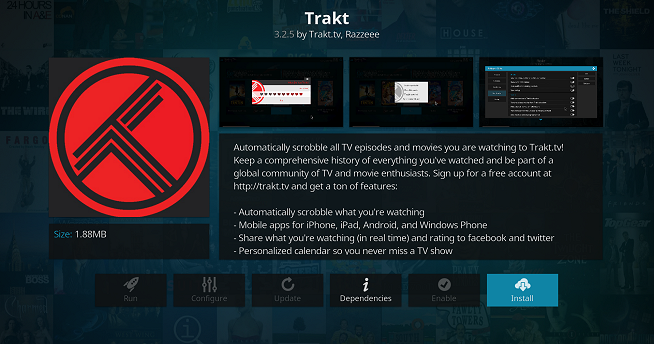
8. You will see “The following additional addons will be installed” Click OK.
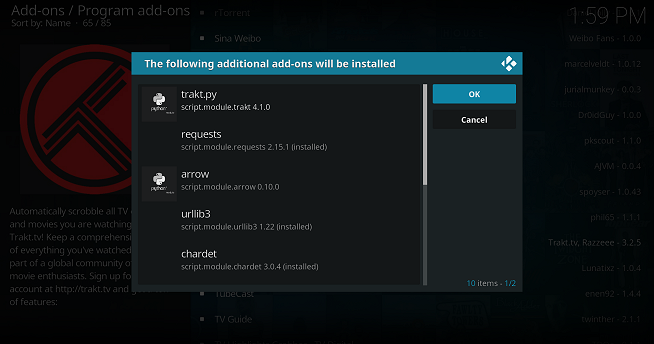
9. Wait for the Trakt Add-on installed notification. It will appear on the top-right.
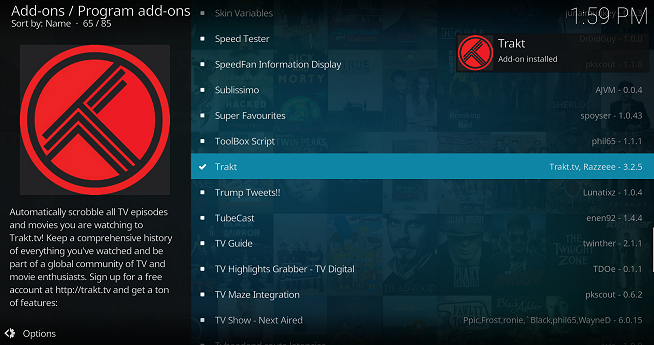
10. Once the installation is finished, a verification pop-up window will appear with a Code. Write down the code.
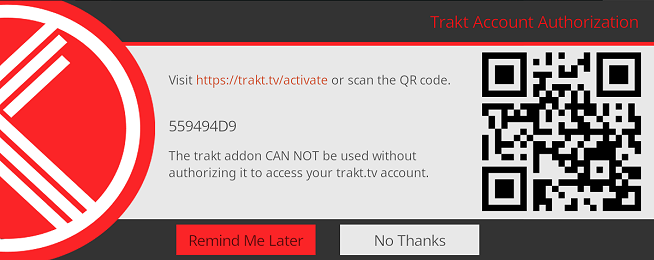
11. Go to trakt.tv/activate and enter the code and click Continue.
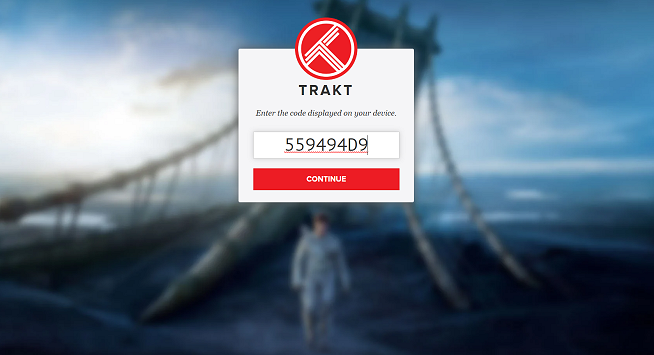
12. The next screen will ask “Allow Trakt for Kodi to use your account”. Click YES.
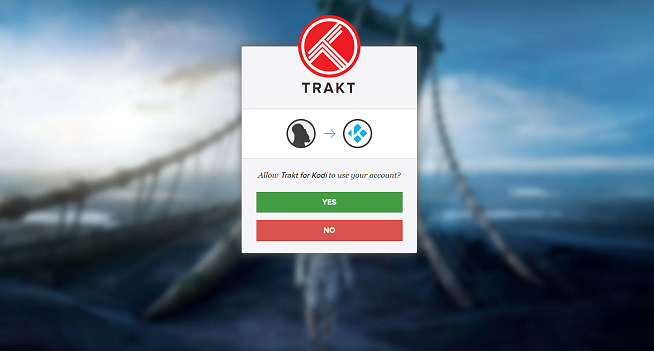
13. You will see a notification saying the “Your device is now connected”.
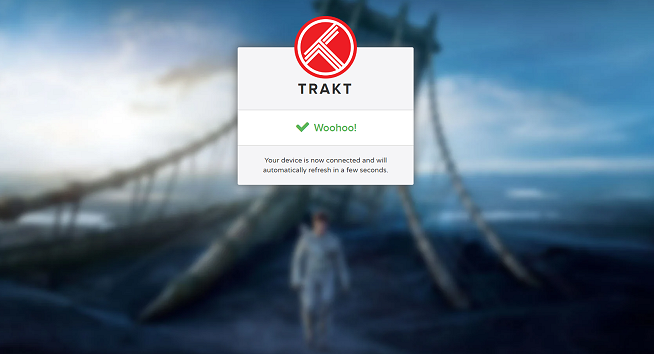
Now that you have installed the Tract addon for Kodi, In the next section I will show you how to authorize Tract with to use with your Kodi Addons.
How to Authorize Trakt with Kodi Addons
I am using Exodus Redux as an example on how to authorize Trakt on your Kodi addons. The process is basically the same on all other Kodi addons.
1. From the Kodi Home Screen click Add-ons >My add-ons. Now, click Video add-ons. You will see a list of all your video addons here.
2. Click on Exodus Redux
3. From the home screen of Exodus Redux, scroll down and click on Tools.
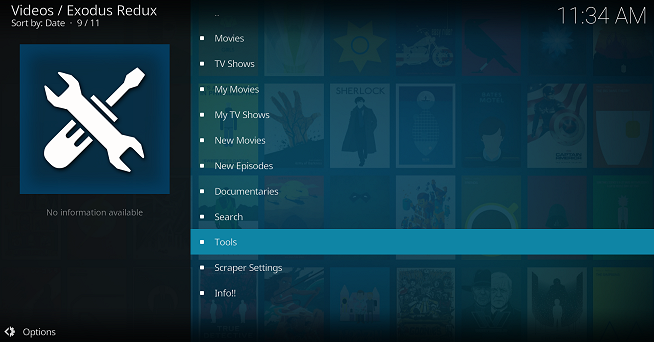
4. Click on SETTINGS: Accounts.
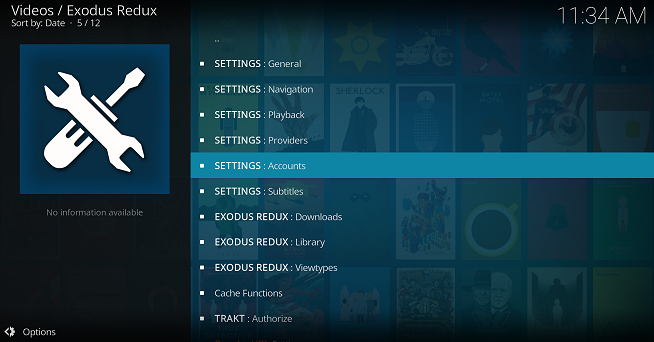
5. Highlight Accounts on the left menu bar and then under Trakt section, click on Authorization.
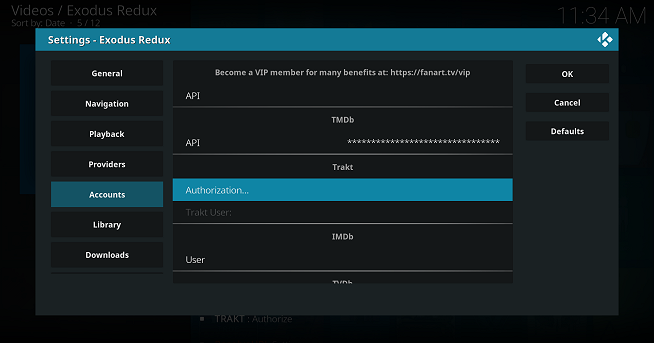
6. Kodi will then provide you with a Trakt authorization code.
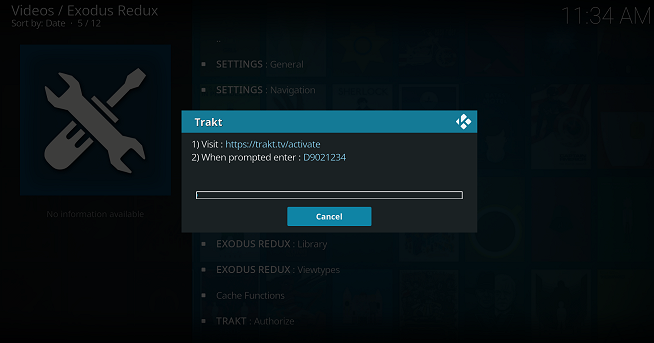
7. Go to trakt.tv/activate and enter in the code provided then click on CONTINUE.
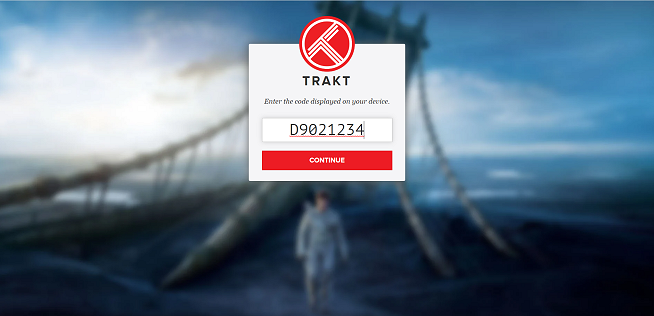
8. When asked if you would like to “Allow ExodusRedux to use your account?” click YES.
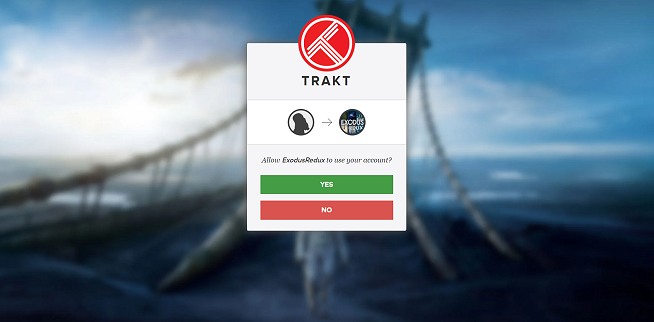
9. You will see a notification saying the “Your device is now connected”.
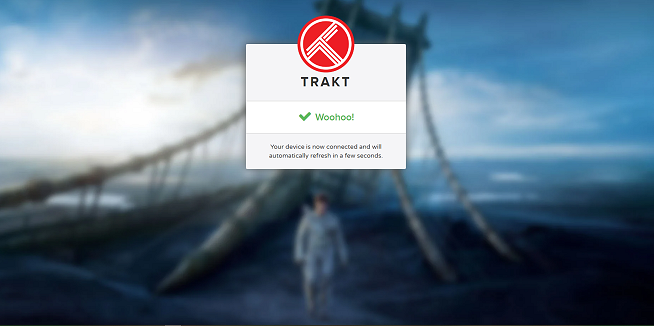
You can now start using Tract and and sync content across all your Kodi addons and devices!
Disclaimer: The applications, add-ons or services mentioned on this site are to be used at the discretion of users. StreamingAppsResource.com maintains no affiliation with Kodi, or any Streaming Apps mentioned on this website. We do not verify the legality of these apps, nor do we promote, link to or host streams with copyright protection. We do not endorse or promote content piracy, and we implore our readers to avoid it by all means. Whenever we mention free streaming on our site, we are referring to content without copyright protection that is available to the public.


